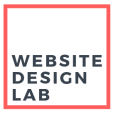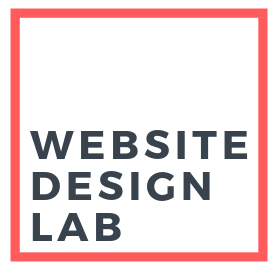If you’re running a WordPress website, it’s essential to keep it up-to-date and secure. Regular maintenance tasks can help you avoid data loss, improve your website’s performance, and enhance its security. In this guide, we’ll cover the essential WordPress maintenance tasks that every website owner should know.
We’ll discuss how to back up your website, update WordPress, plugins, and themes, check for broken links, optimize your database, monitor your website’s uptime, check and delete spam comments, and perform malware scans. By following these tasks, you can ensure that your website is running smoothly and securely. These are the steps I myself take to maintain my own sites. Let’s get started!
Backup your Website
Why Its Important
Backing up your website is crucial to ensure that you don’t lose all the hard work you’ve put into it. A backup is a copy of all your website data, including files, content, media, and databases. Regular backups can help you restore your website to its previous state in case of any data loss or corruption.
Losing your website can have significant consequences, such as losing time and money involved in creating a new site, losing orders or inventory data, and revenue for the entire time your site is offline. For an ecommerce business, the losses could be huge, as no one will be able to make purchases at all until you get it back up.
How to do it
The easiest way is to download a free plugin, such as UpdraftPlus or All-In-One WP Migration. These make it simple to create backups of your site with one click, and also allow you to save a copy to remote storage or a destination of your choice.
If you don’t update your site very often, then daily or even weekly backups may be unnecessary. I generally only backup my site in between major WordPress or plugin updates. Which leads directly to point 2…
Update WordPress, Plugins, and Themes
Why It’s Important
Keeping your WordPress core, plugins, and themes up-to-date is crucial to ensure that your website is secure and running smoothly. Developers release updates that contain patches and fixes to resolve known issues and strengthen your site against attacks. Outdated software can be vulnerable to security breaches, which can compromise your website’s data and reputation. Updating your WordPress core, plugins, and themes can also improve your website’s functionality, fix bugs, and enhance its performance.
How to Do It
To update your WordPress core, plugins, and themes, there a couple ways to do it. If your hosting provider offers cPanel access, there will usually be a module installed that allows you to manage all the WordPress installations. The most common one is called “Softaculous”. You can see a screenshot below.
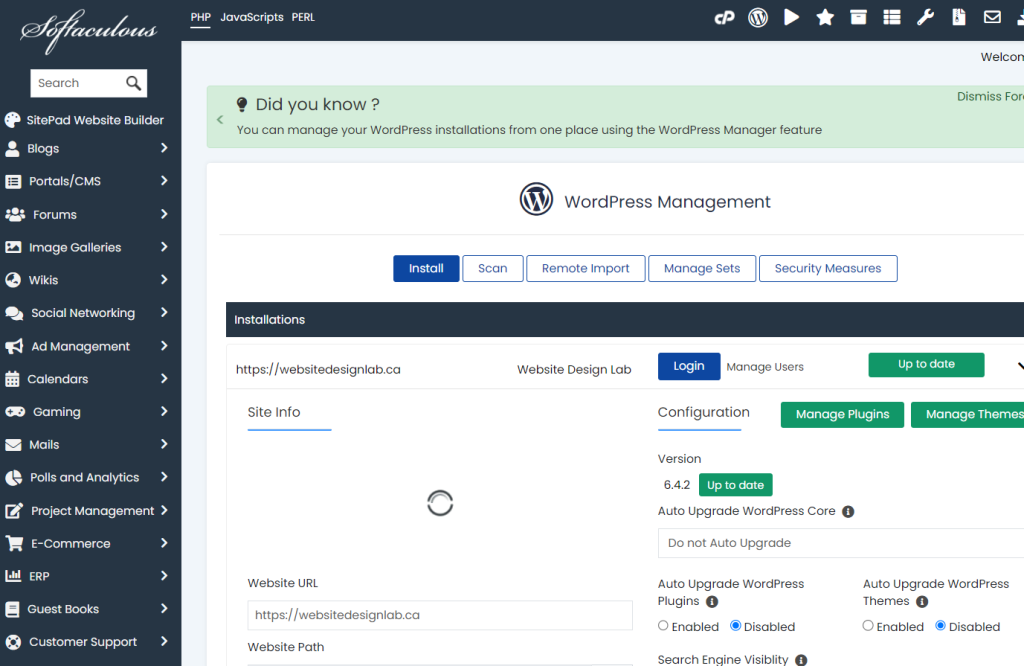
This useful software allows you to select which aspects of your WordPress installation receive automatic updates, and you can also specify to only update to minor WordPress versions. I usually check this option, as major WordPress Core updates can break your site. So I like to do a full backup before implementing these updates.
You can also use a plugin like Easy Update Manager to automate the process. When a new version of a plugin or theme is available, an alert bubble is displayed in your WordPress Admin Menu and the corresponding theme or plugin is highlighted on Themes and Plugins Screens.
You can also enable automatic updates for your plugins and themes to ensure that you’re always running the latest version. However, before enabling auto-updates, it’s recommended to perform regular automatic backups of your website to ensure that you’re able to rollback to a previous version of your website in case things go wrong.
By keeping your WordPress core, plugins, and themes up-to-date, you can ensure that your website is running smoothly and securely.
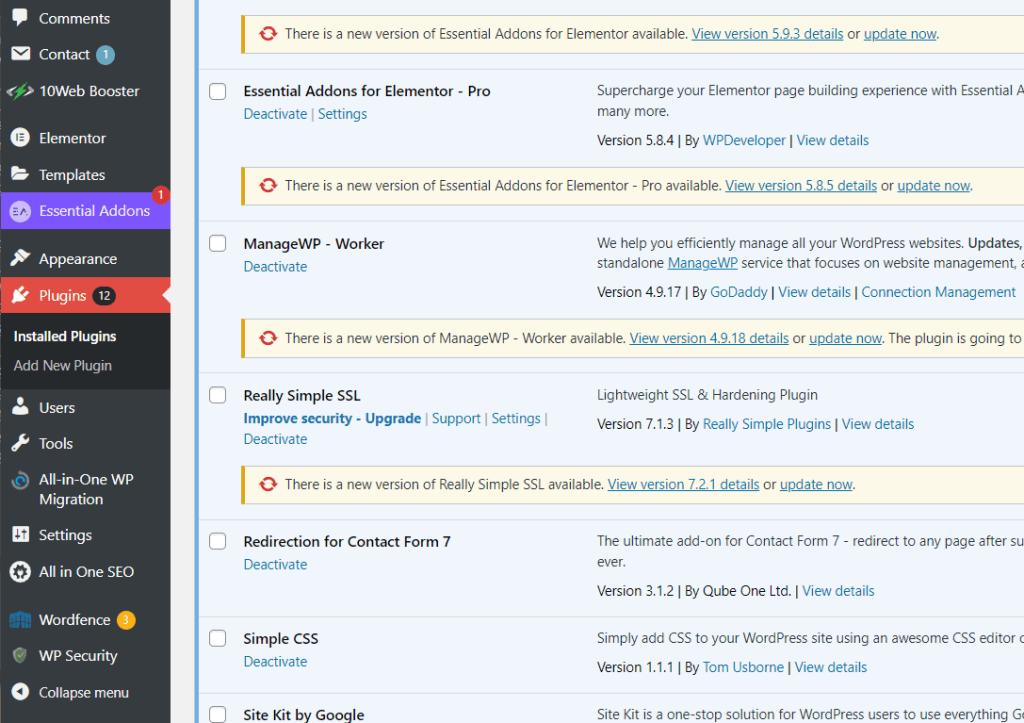
Monitor your Uptime
If your website is down, it can lead to a loss of revenue, damage to your reputation, and a poor user experience. By monitoring your website’s uptime, you can identify and fix issues before they affect your users. You can use a tool like UptimeRobot to monitor your website’s uptime. UptimeRobot checks your website every 5 minutes and sends you an alert if your website is down. You can also customize your alert settings to receive notifications via email, SMS, or other channels.
To monitor your website’s uptime, you can also sign up for a website monitoring service like HubSpot. These tools check your website 24/7 and provide detailed reports on performance levels and uptimes. You can configure your monitoring settings and receive alerts when your website is down.
Another great tool that someone recently brought to my attention is Websiteplanet. This free tool is easy to use, fast, and requires no plugins or other installation on your site. You just enter your URL and go!
Optimize your Database
Why It’s Important
Your WordPress database stores everything you have on your website, including all pages, posts, blogs, portfolio items, forms, links, comments, and other post types. As your website naturally grows as you add new content, your database will increase in size with various settings and options from plugins, themes, and content.
If you don’t optimize your database, you’ll eventually notice a considerable slowdown. Poor WordPress database optimization can lead to bad user experience and slow down server traffic. Optimizing your database will remove any unnecessary data, decrease the size of your database, and allow it to operate faster.
How to Do It
To optimize your WordPress database, you can use a plugin like WP-Optimize to automate the process. WP-Optimize is a powerful yet simple plugin with a number of features that can help optimize your site. It’s a great tool to manage and clean your database, compress images, and cache your website. WP-Optimize allows you to optimize your database tables, remove unnecessary data, and defragment your database. You can also schedule automatic cleanups to ensure that your database is always optimized. WP-Optimize is easy to use and can help you improve your website’s performance and speed 1. Alternatively, you can also use other plugins like WP-Sweep or manually optimize your database by selecting the tables that you want to clean or optimize.
For more helpful tips on how to speed up your website, read our helpful guide.
Perform Malware Scans
Why It’s Important
Malware (short for malicious software) can compromise your website’s security and harm your users. It can also negatively affect your SEO score. Running regular malware scans is essential to identify and remove any harmful content if your site has been compromised.
If malware is present on your website, you’ll usually know about it. You might notice signs such as slow website performance, visitors seeing a “the site ahead contains malware” error, unknown files or scripts in your server, defaced pages or pages filled with harmful links, inability to log in, or unwanted pop-ups. While these problems can all have multiple causes, if you’re seeing one or more of them, it’s worth looking into the possibility that malware has infected your site.
How to Do It
To scan your WordPress site for malware, you can use a plugin like Wordfence. Wordfence is a powerful security plugin that can help you scan your website for malware, viruses, and other security threats. It also provides real-time protection against attacks and can block malicious traffic. Wordfence allows you to schedule automatic scans, view detailed scan reports, and receive alerts if any malware is detected.
You can also use other plugins like MalCare, Defender, or Sucuri to scan your website for malware. It’s recommended to back up your website before running a malware scan to ensure that you’re able to restore your website to its previous state in case of any data loss or corruption.
Another good practice to ensure that all your content is served from a secure and verified server. If your hosting provider offers SSL, then a plugin such as Really Simple SSL will help avoid mixed-content SSL errors.
If Your Site is Already Infected…
If malware has already infected your site, you likely will need to login to your cPanel File Manager app, and manually scan for files or folders that look suspicious, and delete them.
Here is a complete checklist of what you will need to change if your site has been compromised:
1. Change all FTP, cPanel, MySQL and CMS passwords on the afflicted account as soon as possible, without using the same new password more than once
2. Manually review account scripts (or have a developer do it)
3. Delete any old and unused scripts, as these are often a target for malware infections
4. Delete plugins and/or themes from unverified sources
5. Make sure the file permissions are setup securely
6. Update your CMS to the latest stable version available
7. Scan local devices used to access the account for viral infections and spyware
Please make sure you create a backup of your site before implementing these changes!
Check for and Remove Spam Comments
Why It’s Important
Spam comments can harm your website’s reputation and SEO. They can negatively impact your website’s user experience and make it appear as if you don’t care about the quality of the content on your site. Spam comments can also contain harmful links that can lead to viruses or other security threats. By deleting spam comments, you can ensure that your website is free of unwanted content and provide a positive user experience.
How to Do It
If your WordPress installation is set to notify you every time someone comments on a post, then this will give you an opportunity to review each comment before it goes live. This is what I recommend. Alternatively, you can choose to simply not allow comments on any of your posts.
To delete spam comments from your WordPress site, you can use a plugin like Akismet to automatically detect and delete spam comments. Akismet uses machine learning algorithms to identify and filter out spam comments.
You can also manually delete spam comments by going to the Comments page in the WordPress admin area and selecting the unwanted comments. You can then select ‘Move to Trash’ from the ‘Bulk Actions’ dropdown and click ‘Apply’ to remove the comments.
Consider Getting a Pro to Handle your Maintenance
At Website Design Lab, we offer comprehensive maintenance packages for all our clients. These can be included with a hosting plan, or added to your existing one.
As you can see, there’s a lot that goes into keeping your site running smoothly! By taking these steps, you’ll ensure your site’s uptime, and that your customers will have a great user experience.